Here's what you need to get this working. This is specific to Mac laptops and the Yaesu FT-817ND, but setup for other Yaesu rigs should be similar.
1. First, setup the radio to SSB mode and transmit using VOX. See page 28 of the FT-817ND Operating Manual for how to set it to SSB, and page 29 for how to set it for VOX. VOX is needed with the Easy Digi interface because we're not using the rig control features of Fldigi.
2. The Easy Digi USB-to-RS232 interface uses an FTDI chipset. KF5INZ includes a driver disc for Windows with the unit, however, it's a mini-CD. Do not put a mini disc into a slot loading optical drive! It'll get jammed. Anyway, I needed the Mac driver, which I downloaded from FTDI, here. (That is a direct link to the .dmg file containing the driver installer.) Before you run the installer, download and read the installation guide PDF. Follow the directions in the install guide and make sure to reboot the machine after installing the drivers.
3. After rebooting, plug the Easy Digi interface into your Mac's USB port. Then, open Terminal.app, and type in cd /dev. Then type in ls -l | grep usbserial. You should see something like the screenshot below.
Note that you will not see the drivers listed unless you have the Easy Digi connected to your Mac. They are dynamically loaded and unloaded when needed.
If you don't see the drivers listed you'll need to troubleshoot your installation.
4. Now open Fldigi. Go to Configure > Sound Card. Under Devices, select PortAudio. For Capture, select Built-Input. For Playback, select Built-In Output. Click Save.
5. Next, go to Configure > Rig Control > Hamlib. Select your radio from the drop down menu. For Device, use /dev/tty.usbserial-A103OP5V, and make sure the Baud Rate matches your rig. Don't forget to click Save.
6. Now you need to connect the physical parts.
- Connect the white RJ45 mic cable from the Easy Digi to the mic port on the radio.
- Run a 3.5mm audio cable from the Easy Digi's Radio SPKR JACK to the rig's headphone/speaker port.
- Run a 3.5mm audio cable from the Easy Digi's RX AUDIO TO PC to the audio input port on the Mac.
- Run a 3.5mm audio cable from the Easy Digi's TX AUDIO FROM PC port to the audio out (headphone/speaker out) port on the Mac.
Note that on newer Macs with a single 3.5mm audio in/out port, you'll need some sort of splitter/combiner adapter cable.
At this point, you should be able to receive signals in the Fldigi waterfall, and if you transmit, it should activate VOX on the radio to send out your signal. You may need to fine tune volume levels on the Mac and the radio to prevent overdriving your output or to prevent overloading the input.
Edited to add:
If you would like a PDF formatted version of this guide to keep handy, I have it available here on my Google Drive.

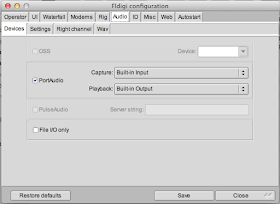

No comments:
Post a Comment
Because of spammers I review all comments before they are published.